First log into your WordPress dashboard. Then head over to Appearance->Menus.
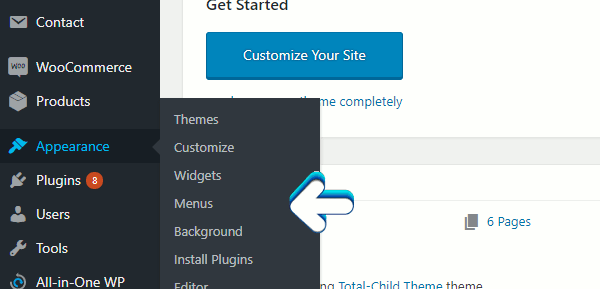
We will first start off by creating a new menu. Click on create a new menu, you will be given the option to name it. Try to give it a name that has meaning. For example this is a menu that's gonna be your main menu up top for every page that perhaps call it "Main Menu" or if it's a menu that's containing all your blog categories you could name it "blog_cat".

After naming your menu click the blue Create Menu button. Next on the left-hand side you will see a list of pages you can use to populate your menu. (Note that you only see pages that you have already created or that have been created by default with your theme like a sample page, homepage or blog page) Click the check boxes next to the pages you want. Be sure to checkout all the options under the first section too. Once done click the Add to Menu button.

If you want to add options scroll all the way up to the top and click on the Screen Options tab. This will present you with a bunch of options you can choose to be available to you during the editing process. This is a good place to look if you are not seeing some pages that you have created.

Now under Menu Structure, you will see blocks of the pages you added. You can edit them by clicking on the arrows on the right hand side. This will cause the drop-down to open and close to make edits for that menu link. Your first option is the ability to rename the link.
Next is to move it up or down to adjust the order of how the links appear on the website. So the top block will show up on a horizontal menu all the way to the left. Whereas the following blocks will layout to the right. There's an easier way to rearrange the blocks just by clicking on them without releasing your mouse and dragging them to the position you want. Also you can move the blocks off to the right under a link. This will set that link as a child link, essentially adding it to a submenu for the parent link.
Original is the page the link goes to.


When creating submenus, want to keep in mind that the top level link shouldn't go anywhere. The main reason is for touch devices such as smart phones and tablets. Take the example above into consideration. If you're on a touchscreen device and you go to click on the shop link you will end up going to the shop page instead of having the drop-down appear where best appear for a second or two it until the page loads to the shop page. To avoid this that's where making a custom link comes in handy.
If you haven't done so already, to make a custom link on the left-hand side section where you add your links click on the Custom Links dropdown section. In the URL field just enter in a hashtag (#). This will make it a dead link. Go ahead and name it whatever you like. So now when it's done nothing will happen unless you have a sub menu anchored to it.
Author: Jesse Lange