In this article, I will be covering The Events Calendar plugin by Modern Tribe - https://theeventscalendar.com/. To get started upload the plugin. You can find it in the WordPress plug-in directory. To learn more on uploading a plug-in, check out our article here.
Log into your WordPress dashboard. On the left-hand side menu hover over the Events plug-in to see what options come with the plug-in.
We'll start off by adding a new event. Click on Add New. On the next page will start adding our new event. Go ahead and add a title of the event. Below that is the option to add any kind of content you want.
Keep in mind the settings you set on this page can always be changed later. Next is the TIME & DATE section. Go ahead and set your dates using this great interface. Your date doesn't just have to be for the future. Perhaps you had a major event in the past and want to showcase it on your calendar. In this section you can also set the time zone. It's worth noting it's a lot easier to type in the time zone you're searching for rather than scrolling through the hundreds of zones available.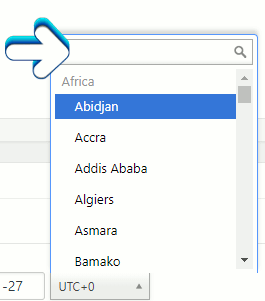
In the next section LOCATION you can create your venue location on the fly by entering in a name of the venue. This will bring up a drop-down of options. Later on I will go over creating venues in the Venues page. The downside to creating a venue on-the-fly is you can't add a description like you can on the venue page. However you can always go to the venue page afterwards and add a description to the venue that was created on the fly. 
To use the Google Maps options you must first set up an API Key. It's very easy just head over to the Settings page and go to the API tab. From there you'll see options and links to get you started on setting up the API for your site.
The EVENT WEBSITE and EVENT COST sections are self-explanatory. Just a quick note the currency option as a default setting in the Settings section of the plug-in. So if you set the default option to a currency of your choice, you don't have to set this currency option every time when you add a new event.