Continuing adding our new event, the next section after the currency options is to add premium functionality. There is a link that's worth checking out to see what premium add-ons are available for this plugin.
After that is the Excerpt section. Any excerpt that you add will show up where excerpts are available. That will depend on your theme settings and the settings for this plug-in. Example of where the excerpt can show up would be on the plug-ins calendar display. While hovering over the vent with your mouse, a tooltip will pop up giving more info on the event including an excerpt. If you create a custom excerpt in the Excerpt section, it will appear in a tooltip like this.
The next section Custom Fields gives you the opportunity to add fields that are included in your theme or from other plug-ins. Also you can add your own custom fields.
Next is the Discussion section. The first option is you can allow visitors to the event's page you are creating to add comments. The second and last option is to allow Trackbacks and Pingbacks. For more information on what they are, there is a link right next to the option. This link leads to an excellent article discussing what are TrackBacks and Pingbacks. Basically they allow better communication between blogs.
The rest is self-explanatory. You may have noticed there is a sidebar with more options. For the most part they are self-explanatory. The category and tag options are shortcuts. As you may have seen before there are pages available for adding tags and categories in this plug-in. Next I will be discussing those pages. Once finished setting your event, click the Publish button. You also have the option to click the Preview Changes button which will open up a new tab and display your event as is at the current moment. Not ready for the event to be live on your site? No problem just click the Save Draft button. You always have the option to in the future to hide it using the Visibility option.