To get started you will want to head over to the backup section in cPanel.

Under Restore a Home Directory Backup select Choose File button. The file you want to choose is the backup file created of your website. Once the file is chosen you can then go ahead and click the Upload button.

You may see your browser's screen go white during the process. Depending on the size of your backup. the time can vary in how long it will take. To give you a rough idea of how much time it can be, a typical five page website would probably only take about 30 seconds to a minute. You will know you are done once you see this screen ( the text up top Restoring files... just ignore it, it will not change to say "all done" once complete).

Author: Jesse Lange

Under Restore a Home Directory Backup select Choose File button. The file you want to choose is the backup file created of your website. Once the file is chosen you can then go ahead and click the Upload button.

You may see your browser's screen go white during the process. Depending on the size of your backup. the time can vary in how long it will take. To give you a rough idea of how much time it can be, a typical five page website would probably only take about 30 seconds to a minute. You will know you are done once you see this screen ( the text up top Restoring files... just ignore it, it will not change to say "all done" once complete).

Author: Jesse Lange