This article I'm going to show you how to install the very popular Page Builder by SiteOrigin. Start off by going to Plugins->Add New. In the search bar type "page builder" and press enter. Once you locate the plug-in click install now.
Next I would recommend installing SiteOrigin's widget bundle. In the add new plug-in section, search for "page builder widgets bundle". Go ahead install and activate.
Now go to the plug-ins section by clicking on plug-ins on the left-hand side. You should be on a page with a list of all plug-ins. Scroll down until you see SiteOrigin Widgets Bundle. Located under you should see some options. Click on Manage Wigets. This should bring up a screen of all available widgets this bundle comes with. Many of them are activated already by default. Go through the list there may be many that you may want to activate. You might be thinking "why not have them all activated?" I would recommend that doing that in order to keep your site leaner and your widgets area less congested for editting.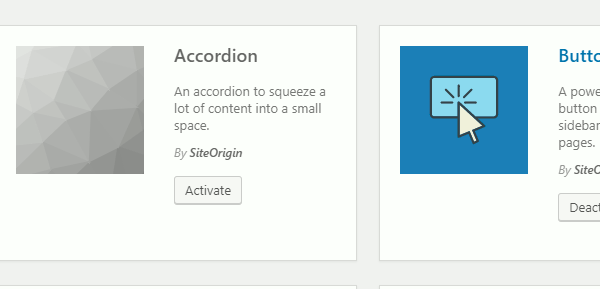
There's other great widget bundles as well that you can install for Page Builder. They are worth checking out too. These widgets may provide widgets that different functionality, layouts, and styles. You can have more than one widget bundle.
Author: Jesse Lange
- 0 Users Found This Useful