In this article I discuss how to set your Cloudflare account to developer mode and to clear the cache. This is important when you make updates to your website and you want to see the changes right away. Cloudflare by default instructs browsers to clear the cache every 4 hours so you may not see changes right away in your browser.
Devloper Mode bypasses Cloudflare's servers completely. Developer mode is recommended while you are in the process of making changes to your website. Developer Mode is only temporary and will expire after a set amount of time automatically or if you turn it off manually. Now keep in mind when Developer Mode gets turned off your website may still display the cached version of the website.
This is where you will want to clear Cloudflare's cache for your website for changes to appear right away instead of waiting for Cloudflare to automatically clear the cache.
To purge and clear your website's cache follow these steps.
Step 1: Start out by logging into your Cloudflare account.
https://www.cloudflare.com/a/login
Step 2: Go to the Caching section.
Step 3: Below is the Purge Everything button where you can clear the cache for your website. 
In order to set your account in developer mode (which will bypass cloudflare's servers), just scroll down and set it to yes.
Author: Jesse Lange