Begin by going to the Import option.

Next click on the IMPORT FROM button that will produce a drop-down of options. To select a file backup like discussed in the previous article, just click the FILE option. If your backup is fairly large and exceeds 512 MB, you will either have to purchase the Pro version of the plug-in or create a smaller backup. A small backup can be created by following the exclude options discussed earlier in the previous article.
** BEFORE UPLOADING YOUR BACKUP, MAKE SURE YOU HAVE THE RIGHT LOGIN INFO OR AT LEAST THE RIGHT EMAIL ASSOCIATED WITH THE WORDPRESS BACKUP. THE BACKUP WILL OVERRIDE THE CURRENT WORDPRESS WEBSITE AND THE ADMIN LOGIN WILL BE THE SAME LOGIN USED WHEN THE BACKUP WAS MADE **

After the backup is done getting prepared, you should see a panel appear asking you to proceed.

This scary pop-up is simply just saying that clicking the PROCEED button will ultimately delete your current WordPress website and be replaced by your backup.
Once done you should see a panel asking you to save your permalinks links twice and to optionally write a review for the plug-in. Be sure to save your permlinks page twice by first clicking on the Permalinks Settings link.


This will take you to the Permalinks page, but it will actually first require you to login using your WordPress login credentials that you have for this website. Once you login you will be taken automatically to the permalinks page where all you have to do is scroll down and click the Save Changes button. This will reload the page and then finally all you have to do is click the Save Changes button a second time. To be honest I'm not sure why this is needed but it is a simple task to help ensure everything with the backup uploaded correctly.
Author: Jesse Lange
Author: Jesse Lange